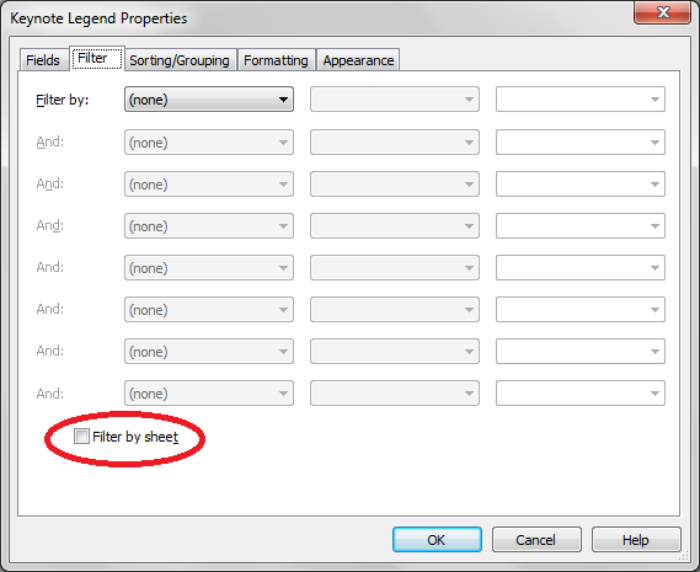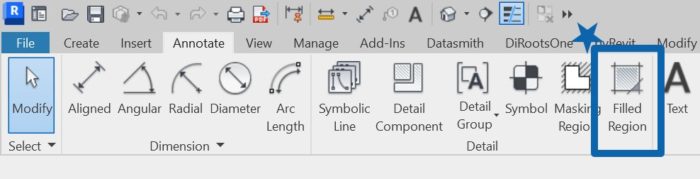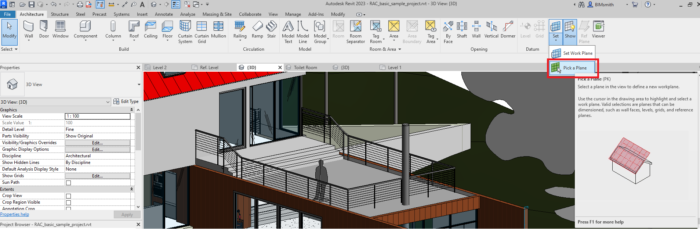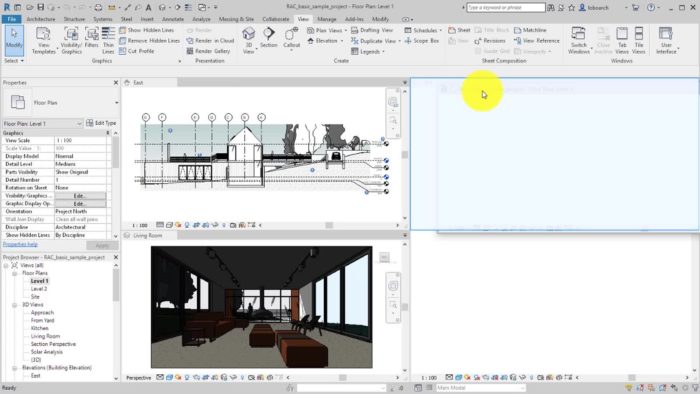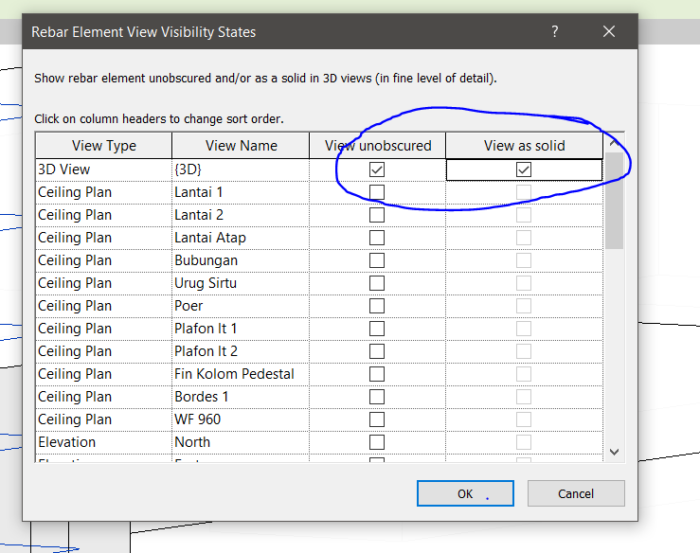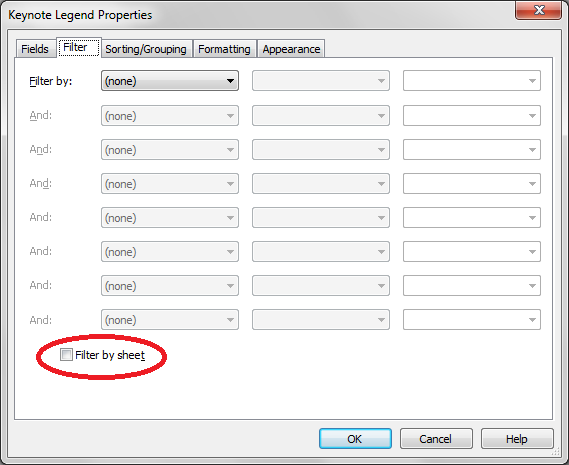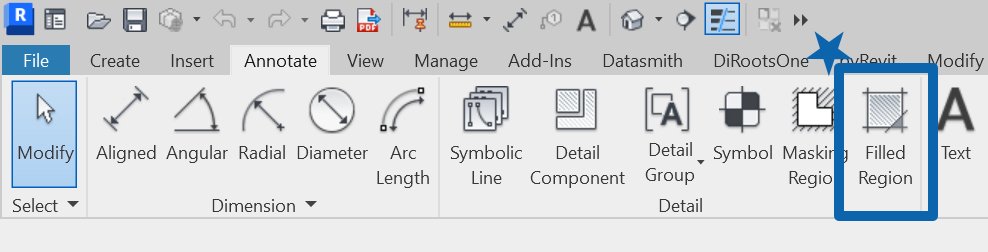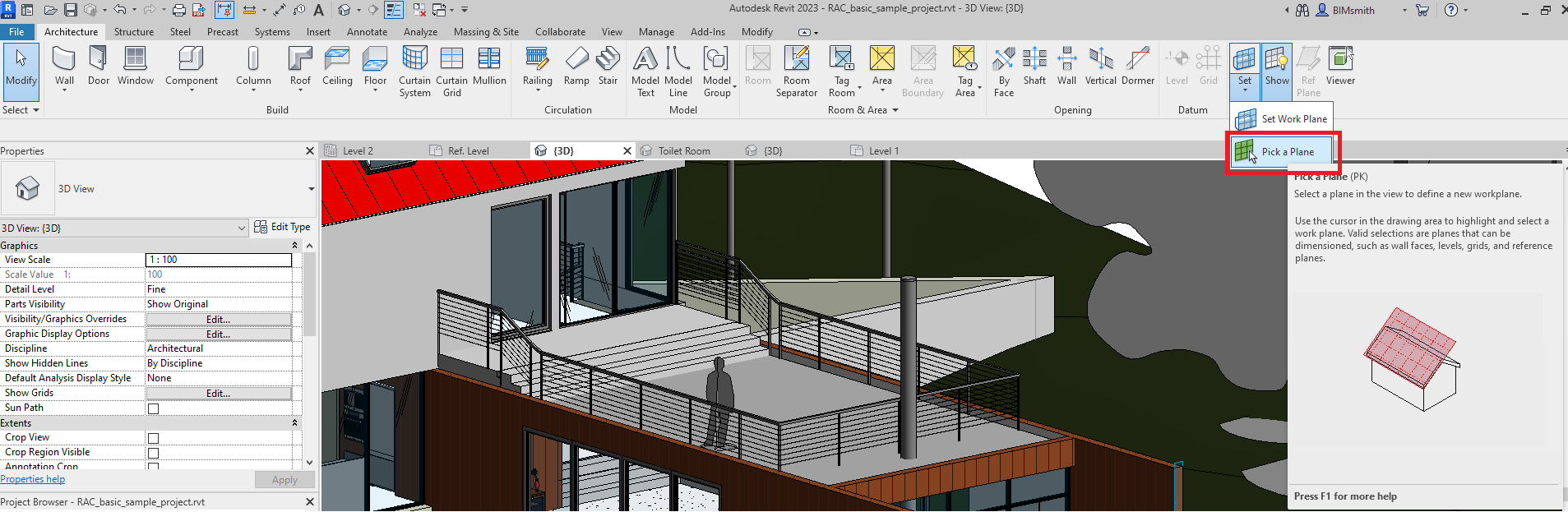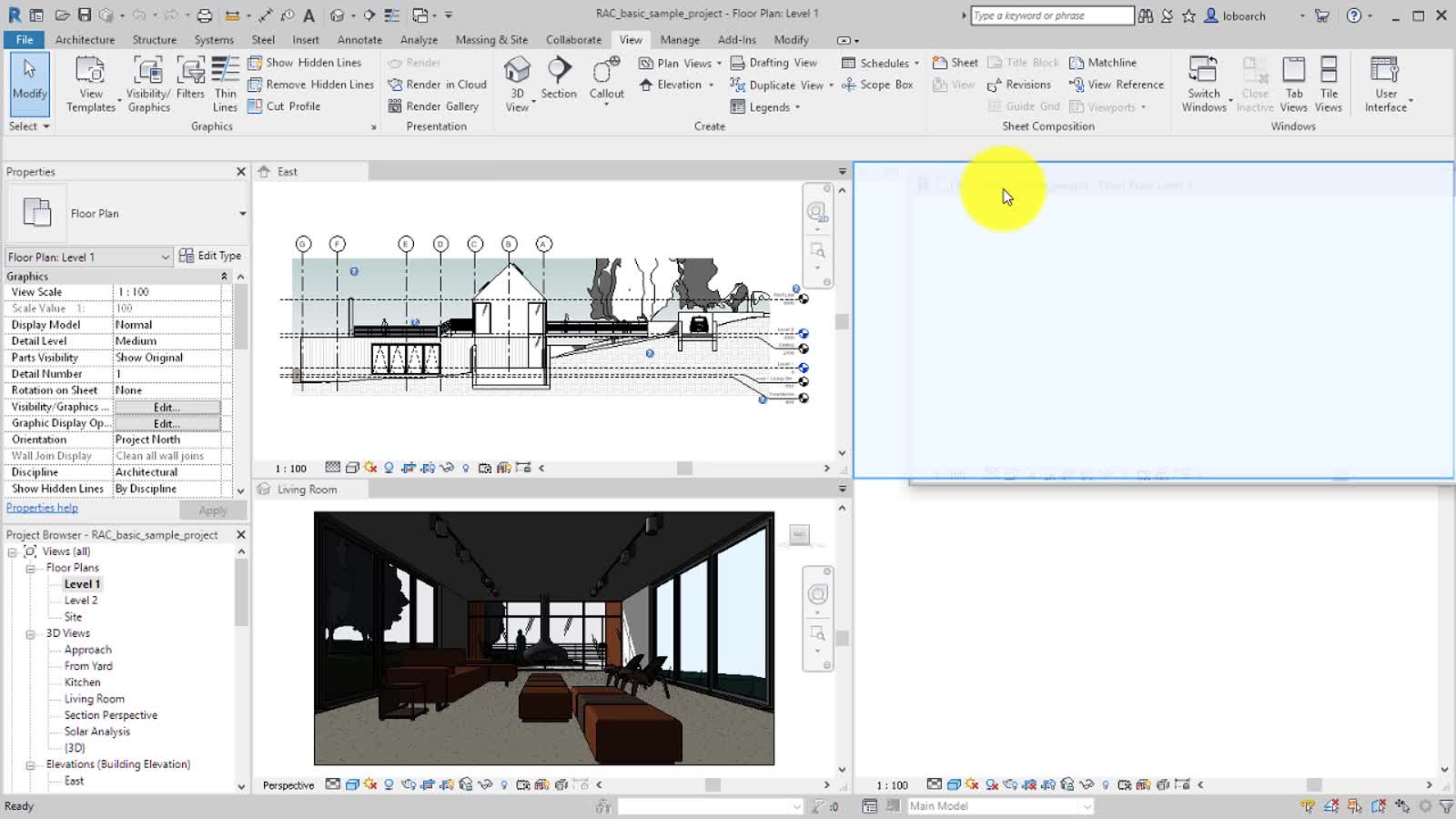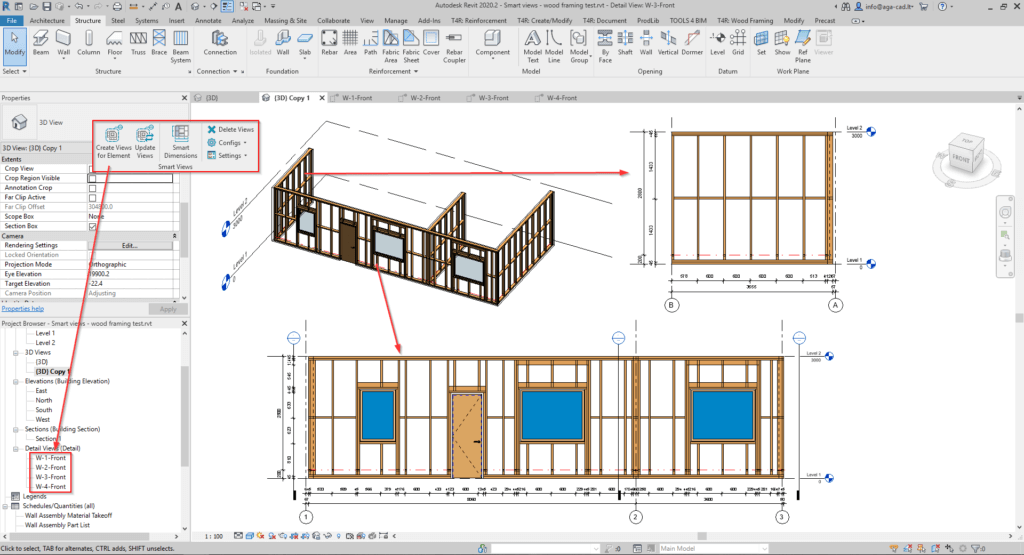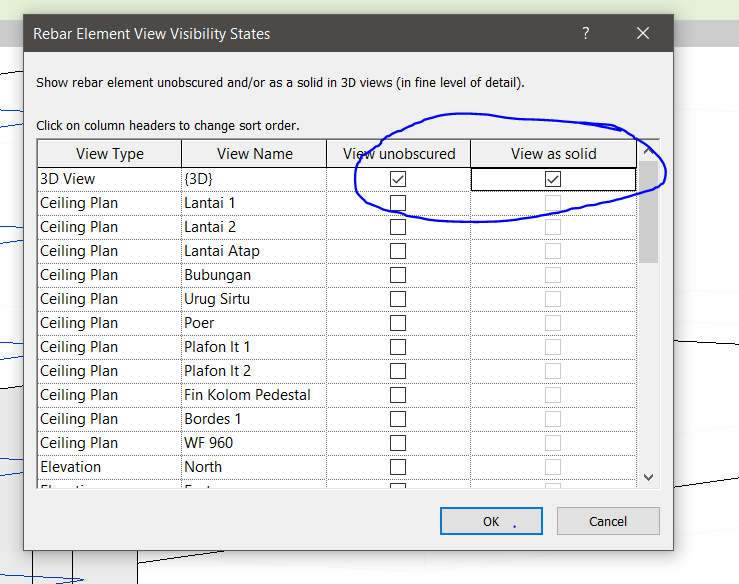The Revit Foundry has made its annual proclamation that Revit 2023 is now available for download around the world. With this version, Revit is faster, easier to use, and more tailored to the way architects work, all thanks to the incorporation of more than 30 suggestions made by users on the Revit Ideas forum. Let’s delve in and discover all that Revit 2023 has to offer.
Released on April 5, 2022, version 23.0. 1.318 of Revit 2023 was the complete installation. Earlier in May 2022, version 23.0.11.19 replaced the complete install version of Revit 2023, bringing all the improvements introduced in Revit 2023.0.
What is Revit used for?
Autodesk’s Revit is a popular piece of building information modeling (BIM) software for architectural design on the market today. Most of its users are in the construction industry, including architects, structural engineers, MEP (mechanical, electrical, and plumbing) engineers, designers, and builders. Users of Autodesk Revit can make highly accurate 3D models and then modify and examine them in great depth.
The use of BIM tools has completely changed the way buildings are designed and constructed. So, it shouldn’t be surprising that professionals in this industry make up most of Revit’s user base. Some of the many capabilities of the Revit program for architects are listed below.
Also Read: Is It Time to Change from AutoCAD to Revit? Check the Infographic
- Design and Documentation
Using Revit, you can replace generic line drawings with exact representations of windows, walls, and doors. In addition, it can assist you in making sections, particulars, schedules, and floor designs. Until the BIM approach came along, doing either of these things was an exhausting and laborious endeavor.
- Analysis
Users of Revit have access to sophisticated research tools and performance metrics, allowing them to fine-tune the utility of their building designs. In addition, Revit can calculate precise cost projections and track a building’s performance throughout its lifespan.
- Visualization
Revit can also be used to create photorealistic graphic representations of architectural plans. With the help of modern rendering software, you can now make accurate cutaways, 3D views, and panoramic vistas for use in your building plans and specifications. Also, you can view your building model in a virtual world with the help of Revit Compatibility and Autodesk’s 3ds Max program.
Also Read: How to create topographic surfaces in Revit
Revit 2023 New Features
With the release of Revit 2023, users will have access to many valuable enhancements, bug fixes, and other changes. After spending considerable time with the new Revit 2023 version, we’ve compiled a list of the most noteworthy changes and additions.
1) Measure in 3D
Revit 2023 allows measuring your elements within the 3D view, a huge time-saver compared to switching to the workplace to validate measurements.
Also Read: Learn how to create a “Conceptual Mass” in Revit.
2) Filter by Sheet for Schedules
Sometimes it can be a big deal to sort through several schedule sheets to find the one with the information you need. However, with the new “Filter by Sheet” check box in the Schedules Filter Properties, your project schedules will eliminate the components that do not form part of the view presented on the sheet and update appropriately when views are switched.
3) Fill Pattern in 3D Families
This new addition allows designers and artisans to add value to their families by creating fill designs on specific views, except for 3D pictures. You can find this function in the standard place, on the toolbar under the Details Panel, in any editor area where you can create or modify a family.
Also Read: 20 Sites to Download Revit Families for Free
4) Pick Working Plane
We think this is one of the most frequently asked Revit enhancements. This year’s update introduces a simplified “Pick Plane” option for choosing between different working planes.
5) Swap View
It’s not always easy to add information to a drawing sheet in a manner that makes sense.
You can quickly switch perspectives using the tool ribbon’s new “Positioning & View” tab.
Users can now access the “Positioning & View” panel in the Modify Tab of the ribbon when they pick a view on a sheet. The user can then choose any unselected views to swap with by clicking the dropdown indicating the currently selected view.
6) Views in Use Identification
Each view now in Revit 2023 has a visual indicator next to it in the “Project Browser” that changes to blue once it has been put on a sheet. With this, you can easily keep tabs on your target and adjust your perspective.
As a bonus, the page the view is added to and the detail number used to add to the sheet can now be seen in plain sight. The View Name dropdown, the brand-new “Positioning & View” window on the ribbon, and the Identity Data section of the View Properties all display this information.
7) Rebar Solid/Line Display driven by LOD
Rebar can now be displayed as either solid bars or a line without toggling its view availability in Revit 2023. The Detail Level now controls the View Visibility States.
How to download Revit 2023?
All of the previously published Revit 2023 updates are included in these latest updates. Updates for Autodesk Revit 2023 are available for download from Autodesk Accounts or can be installed immediately through the Autodesk Desktop app. This also can be applied if you want to update your Revit 2022.
Following is a list of the currently available updates:
- 2023.1.1 Update released on November 23, 2022
- 2023.1 Update released on November 16, 2022
- 2023.0.2 Hotfix released on August 3, 2022
- 2023.0.1 Hotfix released on May 4, 2022
How to Install Enscape for Revit 2023?
Enscape is a Revit plugin that enables you to design, render, and visualize all in one fluid process. After modifying your Revit model, you can see the results immediately in Enscape. As an added bonus, any modifications made in Enscape are mirrored in Revit, except for the brand-new feature “Site Context,” making designing and visualizing projects a breeze.
Using Revit and Enscape, you can view rendered versions of your projects as early in the planning process as you like. Without leaving Revit, you can quickly and easily generate still images, 360-degree panoramas, animations, and even virtual reality experiences.
Follow the following steps to install Enscape for Revit 2023:
1) Install Enscape
To incorporate Enscape into your existing Revit framework, use the Enscape setup tool. Enscape will appear in Revit as a “Ribbon” menu item when you’re done. When you’re ready, press the orange start button.
2) Load your Revit model
Launch Revit and check that the 3D perspective is correct. Your scene may appear better if you include more physical elements within it.
3) Start Enscape
Click the “Play” option. It is possible to use the WASD buttons on the left side of the keyboard to move around while exploring with the mouse on the right. Check out the in-game prompts for help. When you make changes to your Revit model, Enscape reflects those changes immediately.
4) Tweak materials and lights
Perhaps you’ve observed that it lacks much in the way of color. If you want to improve your virtual tour, no issue; just add lights in Revit. Changing the shine of a substance is a highly effective way to modify its visual appearance.
How to Uninstall Revit 2023 Completely?
When you’re done using Revit, take these steps to delete the program from your computer completely.
When finished, your computer will be ready for a new setup.
1) Avoid losing any unique family or template files by making a copy of them or renaming the folders below instead of deleting them.
2) Access the system as the local administrator and turn off any antivirus software.
- Confirm antivirus is disabled:
- Press [Ctrl] + [Shift] + [Escape].
- Click on the Processes tab of the Task Manager.
- If the antivirus program is found, select it and click End Process.
3) Uninstall Revit 2023 from the Windows’s Control Panel:
- Control Panel > Programs and Features > Uninstall the specific Revit 2023 product.
4) Remove Windows’ 2023 Material Library:
- Control Panel > Programs and Features > Uninstall the Autodesk Material Library 2023.
5) If any of the following files still appear, you can delete them using Windows Explorer:
- C:\Program Files\Autodesk\Revit 2023
-
C:\ProgramData\Autodesk\RVT 2023
-
C:\Users\%USERNAME%\AppData\Local\Autodesk\Revit\Autodesk Revit 2023
- C:\Users\%USERNAME%\AppData\Roaming\Autodesk\Revit\Autodesk Revit 2023
6) Delete everything inside the Windows Temp folder, but leave the folder itself untouched. When using Windows Explorer or File Explorer, type %TEMP% into the address box to access the temp folder.
7) Launch a system restart.
8) a new system is now available to install Revit products.
©Twinmotion
©Autodesk
©Camilion
©Autodesk Forums
©Quadmeta
©Bimsmith.com
©Autodesk Knowledge Network
©AGACAD
©Autodesk Forums
©Enscape3D.com