20+ Essential SketchUp Plugins for Efficient Modeling for Free Download
SketchUp is one of the easiest, fastest, and most popular 3D modeling software. Its tools and interface are simple and easy to deal with for beginners. However, as work starts to get a bit more complicated, these simple tools might become a hindrance. So, you might consider these simple tips to easily improve your SketchUp skills.
That is when SketchUp plugins or extensions come into the picture. These plugins are created by users who noticed the shortcomings of the default tools on Sketchup and decided to solve them. Now, using such plugins is essential for faster and better results. Once you have grasped how they work, you will realize how much time they could save you. Doing basic repetitive tasks like extruding (push/pull) multiple surfaces or creating offsets and multiple copies will be your job no more. Insert your data, and the plugins will do their magic in a blink of an eye.
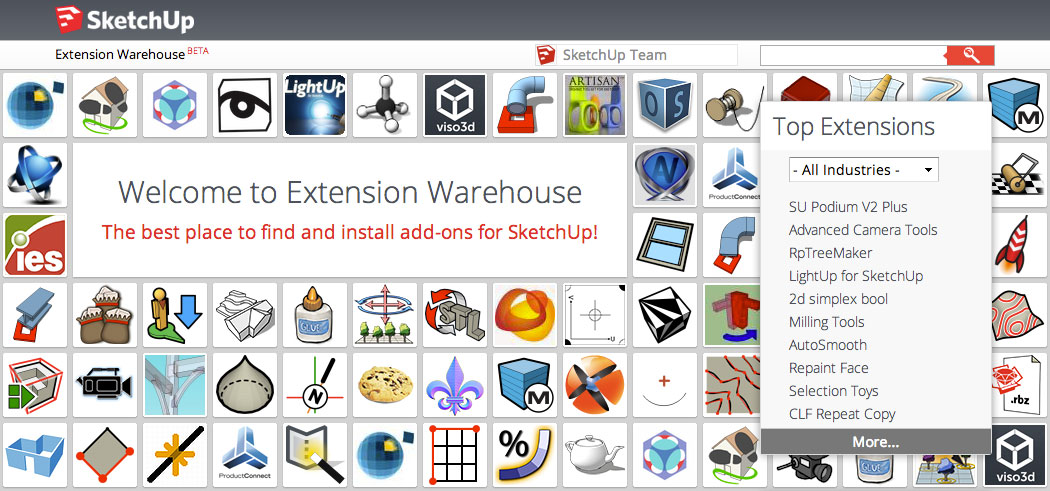
[irp posts=’132648′]
Here, we will give you a list of handy SketchUp plugins that will get things done better and faster. Moreover, they can help you with developing some really creative designs, and they are all available for free. We will tell you first, though, how to install a plugin on the latest version of SketchUp.
SketchUp Plugins:
- First, click on “Extension Manager”; the red gem icon on the far right of the toolbar.
- Or, you can open “Extension Manager” from the “Window” drop menu.
- Second, click on “Install Extensions” at the bottom left of the Extension Manager Window.
- Third, choose the extension file with the ‘rbz’ extension from the download folder.
- Now, the extension will appear in your list of extensions. Make sure it is enabled.
- When you restart SketchUp, the shortcut toolbar or icon of the installed extension will appear.
[irp posts=’166023′]
Now, check out these helpful extensions.
1.Joint Push/Pull
This is a plugin that provides various options for the extrusion of surfaces, one of which is extruding multiple surfaces in parallel. You can check out the user manual provided by the developer for more details. You may need to download the Free Library extension by the same developer before that.
2.Multiple Offsets
Are you familiar with AutoCAD’s offset? That does the same job but in 3D. The extension offers offset methods. You can select one or more surfaces you would like to offset and then choose one of the three options.
3.CLF Shape Bender
This plugin lets you bend a group or a component to match the path of a curve or even a free-hand line. It gives you a wireframe preview of the product before execution.
4.RandomPushPull
You can play with this plugin to create various forms of playful wall cladding. It randomly extrudes all the selected surfaces within the range you enter. You just need to insert a minimum and a maximum value, then you will get a set of extruded surfaces with depths ranging between these two values.
5.FredoScale
This plugin provides a variety of scale transformation options to your model. These options include stretching, tapering, and twisting among others.
6.Soap Skin & Bubble
This plugin lets you apply a skin over the space between specified edges, and play with it to create a complicated yet smooth surface. However, this plugin is only free until April 2018.
7.Curviloft
This is another interesting plugin by Fredo6 that gives a parametric edge to the simple modeling software. It produces 9 different modeling options which can be created from a set of selected curved lines.
8.Selection Toys
This plugin gives you a variety of selection options, similar to QSelect or Filter in AutoCAD. That way you can avoid changing or deleting the wrong entity.
9.Weld
Like the Weld option in 3Ds Max, this plugin makes it possible to turn a set of connected lines and arcs into a single polyline.
10.Fredo6: Bezier Spline
This extension gives you a wider variety of line drawing options which include Polylines, Bezier, and Spline curves. These baselines can be useful to create unique forms.
11.Mirror
Like the Mirror Command in AutoCAD, this one is really efficient for symmetric models and parts.
12.LSS Matrix
This plugin performs the job of the Array command in AutoCAD. It creates 3D rectilinear or radial patterns from selected components. It can be used for example, to model spiral stairs. All you need to do is the model of the first two steps.
13.QuadFace Tools
This plugin facilitates dealing with non-planar surfaces. It can be handy with form-based conceptual models, topographies, or furniture design.
14.Sketchy FFD
This plugin surrounds your model with a box of control points that let you modify and manipulate the mesh which is composing the model.
15.Components onto Faces
This plugin enables you to copy a single component onto multiple selected and ungrouped faces.
16.SectionCutFace
Do you know how to use the Section Plane option in the Tools drop-down menu in SketchUp? This plugin will complement this useful tool by giving a finishing face to hollow cut surfaces. This way you can present your 3D or even 2D sections without further editing.
17.Angular Dimension
This extension simply shows you the angles between surfaces. All you need to do is select the vertex and two points.
18.CleanUp³
This extension literally cleans up your model, for example, it removes the hidden and duplicated lines, deletes lonely edges, and merges surfaces on the same plane.
19.Purge All
This plugin, also, rids your model of all the unused components, layers, and materials or whatever you choose it to remove. It, also, shows an optional report, listing the removed items.
20.Fredo Tools
This extension by Fredo6 gives a variety of handy options of no specific category. It groups a set of standalone plugins.
21.Simplify Contours Tool
This extension simplifies contour lines by reducing the number of edge segments forming them, and so the file size is notably reduced.
22.Edge Tools²
This extension is also useful for plans and maps imported from AutoCAD. It, reasonably, reduces the number of segments, closes small gaps, and detects open ends.
23.Architect Tools
This plugin can be helpful with advanced or urban scale uses. It creates buildings, merges them, and deals with contours and terrains, imported from 2D CAD files.
Finally, make sure to check out the guidelines and manuals by the developers to understand the full potential of these SketchUp plugins, and good luck with your modeling!
Tags: 3d models3D Models Softwarearchitect toolsArchitectural ModelsArchitecture ModelFree courses onlinefree downloadFSplugins for SketchUpSketchUpSketchup 3D ModelsSketchUp Pluginssketchup render plugin
Hadeer Shahin is the Built Projects Editor at Arch2O, where she curates innovative architectural works from around the globe. With a background in architecture from Alexandria University and hands-on experience in design and digital content, she bridges the gap between technical precision and editorial vision. Hadeer’s keen eye for spatial storytelling and her passion for contemporary design trends make her a vital contributor to Arch2O’s mission of highlighting excellence in the built environment.

